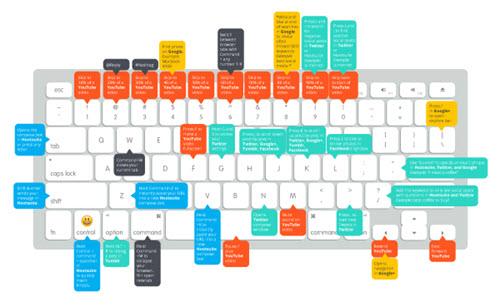The iPhone keyboard is a powerful tool that can save you time and effort when typing on your device. By using keyboard shortcuts, you can quickly perform common tasks and access important features without having to navigate through menus. In this article, we’ll share 10 essential iPhone keyboard shortcuts that every user should know.
Undo and Redo
To undo or redo your last action, simply shake your iPhone and a pop-up will appear giving you the option to undo or redo.
Copy, Cut, and Paste
To copy text, simply highlight the text you want to copy and tap “Copy” from the pop-up menu. To cut text, tap “Cut” instead. To paste the text, tap where you want to paste it and tap “Paste”.
Bold, Italics, and Underline
To format text, highlight the text you want to format and tap “BIU” from the pop-up menu. This will give you the option to bold, italicize, or underline the text.
Select All
To select all the text in a document or message, tap and hold on the screen until the magnifying glass appears, then tap “Select All” from the pop-up menu.
Move Cursor
To move the cursor to a specific location in the text, simply tap and hold on the text until the magnifying glass appears, then move your finger to the desired location.
Switch Between Apps
To quickly switch between apps, double-click the Home button to bring up the App Switcher. Then, swipe left or right to select the app you want to switch to.
Take a Screenshot
To take a screenshot of your iPhone’s screen, press the Home button and the Power button simultaneously. The screen will flash and a screenshot will be saved to your camera roll.
Search
To search for something on your iPhone, swipe down from the middle of the Home screen to bring up the search bar. Type in what you’re looking for and your iPhone will search for it.
Quick Access to Settings
To quickly access the settings menu, swipe up from the bottom of the screen to bring up the Control Center. From there, you can toggle Wi-Fi, Bluetooth, and other settings.
Voice Commands
To use voice commands, activate Siri by holding down the Home button. Then, you can ask Siri to do things like send a text message, set a reminder, or play music.
In conclusion, these are 10 essential iPhone keyboard shortcuts that can save you time and effort when using your device. By mastering these shortcuts, you can become a more efficient and productive iPhone user.