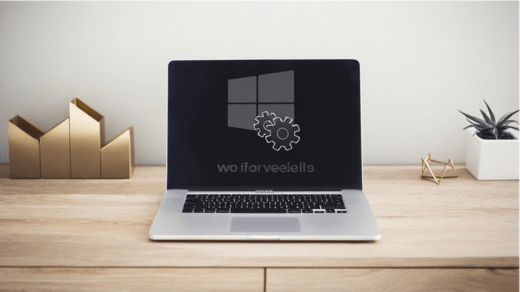The Windows Management Instrumentation (WMI) Provider Host is a critical component of the Windows operating system, responsible for facilitating communication between various applications and the underlying system. However, users may encounter issues with the WMI Provider Host, leading to system instability, performance degradation, and application crashes. Troubleshooting these issues can be a daunting task, but with the right approach and tools, you can resolve them effectively.
Understanding WMI Provider Host
Before diving into troubleshooting, it’s essential to understand the role of the WMI Provider Host in the Windows ecosystem. The WMI Provider Host (WmiPrvSE.exe) is a service that acts as an intermediary between software applications and the operating system. It provides a standardized way for applications to access and manage system information, such as hardware configurations, software installations, and system events.
When the WMI Provider Host encounters issues, it can cause a ripple effect, impacting the functionality of various applications and system components that rely on it. Common symptoms of WMI Provider Host issues include application crashes, system freezes, and error messages related to WmiPrvSE.exe.
Troubleshooting Steps
To troubleshoot WMI Provider Host issues, you can follow these steps:
1. Restart the WMI Service
Sometimes, a simple restart of the WMI service can resolve temporary glitches or clear up any stuck processes. To do this, open the Services application (services.msc), locate the “Windows Management Instrumentation” service, right-click on it, and select “Restart.”
2. Check for Corrupted System Files
Corrupted system files can cause the WMI Provider Host to malfunction. Utilize the powerful System File Checker (SFC) tool to effortlessly scan for and fix any corrupted files on your system. Simply launch an elevated Command Prompt and enter the command: sfc /scannow.
3. Perform a Clean Boot
Third-party applications or services can sometimes interfere with the WMI Provider Host. To identify if any conflicting software is causing the issue, perform a clean boot. This method launches Windows using a minimal set of drivers and services, helping you to easily identify and resolve the issue.
4. Check for Windows Updates
Microsoft regularly releases updates to address known issues and vulnerabilities in the Windows operating system. Ensure that your system is up-to-date by checking for available updates through the Windows Update utility.
5. Scan for Malware
Malware infections can corrupt system files or interfere with critical processes like the WMI Provider Host. Run a full system scan using a reputable anti-malware solution to detect and remove any malicious software that might be causing the issue.
6. Analyze Event Logs
The Windows Event Viewer can provide valuable insights into the root cause of WMI Provider Host issues. Launch the Event Viewer by entering “eventvwr.msc” and go to the “Windows Logs” section. Look for any error or warning messages related to WmiPrvSE.exe or the WMI service. These logs can help pinpoint the source of the problem and guide you towards an appropriate solution.
7. Reset the WMI Repository
In some cases, resetting the WMI repository can resolve persistent issues with the WMI Provider Host. This process includes stopping the WMI service, renaming or deleting the repository files, and then restarting the service. However, exercise caution when performing this step, as it can potentially cause data loss or system instability if not done correctly.
Seeking Professional Assistance
If you have exhausted all troubleshooting steps and the WMI Provider Host issues persist, it may be time to seek professional assistance. Consult with a qualified IT professional or contact Microsoft Support for further guidance and advanced troubleshooting techniques.
Conclusion
The WMI Provider Host plays a crucial role in the Windows operating system, and issues with this component can have far-reaching consequences. By following the troubleshooting steps above, you can effectively identify and resolve many common issues with the WMI Provider Host. For additional resources and expert advice, you can visit TechHBS.com, which offers helpful tips on troubleshooting Windows issues.
However, if the problems persist or you encounter complex scenarios, seeking professional assistance is recommended to ensure a safe and effective resolution. Maintaining a healthy and stable WMI Provider Host is essential for ensuring optimal system performance and application functionality.